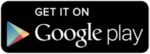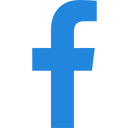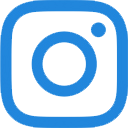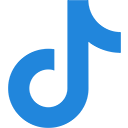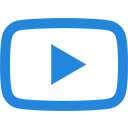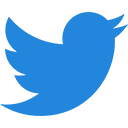Mobile Apps

Libby
Use your library card to access eBooks, audiobooks & eMagazines.
About Libby
- Patrons may check out up to ten (10) titles at a time. At the end of the loan period, all titles will be returned automatically. Titles may be renewed up to three (3) days before their due date if there are no holds already placed on the item.
- Libby is currently compatible for use with Android and iOS devices (there is currently no version available for Kindle devices). Libby is not compatible with eReaders (i.e.: Nook Simple Touch).
How to Access Libby
- Libby can be downloaded to your iPhone/iPad, Android phone, or tablet device via your device’s app store.
- Once you’ve added Libby to your device, in order to access the collection, you will need to enter your library’s name and your library card number. Additional instructions can be found below!
How Do I Get the App on my iOS or Android Device?
- On your iOS device (iPad or iPhone) or Android device (Samsung tablet, smartphone, etc.), you may begin by connecting to a WiFi network and opening your app store.
- Search the app store for the “Libby, by OverDrive” app and download. If using iOS, enter your Apple ID & password if prompted.
- Open Libby and follow the prompts to sign in, entering “Oceanside Library” and your Library Card number (no spaces). You may be prompted to identify Library and Library Card number a second time.
- Once you’re logged in:
- tap the magnifying glass icon on the bottom left to search for a title or author.
- tap the library card icon on the bottom left the browse titles by subjects and curated lists.
- tap the bookshelf icon on the bottom right to view your holds and current loans.
- tap the clock icon on the bottom right to view the timeline of items you’ve borrowed and returned.
- tap the Libby icon on the bottom center to view notifications, add another Library Card, or get tech support.
- Remember, when searching for an item, you can click on “Preferences” to search for only audiobooks, only eBooks, or only magazines.
- When selecting your title, make sure it is in the correct format (audiobooks show the book cover with a small headphones icon just beneath).
- While you are connected to the internet over WiFi, all items will be downloaded, making them accessible when you are offline!
Note: All digital checkouts will be automatically returned when the loan period expires. You can extend your loan via the Libby app 3 days prior to the due date if there is no waitlist for the item.
Click here for a printable PDF version of these instructions.


Hoopla Digital
Use your library card to access TV shows, music, movies, eBooks, audiobooks, comics, graphic novels & eMagazines.
About Hoopla
- Hoopla is available for patrons 18 years and older.
- Hoopla is compatible for use with your Android device, iOS device, Kindle Fire, Roku, Apple TV, Google Chromecast & Fire TV.
- How is Hoopla different from Libby?
- There is a different catalog of items.
- You do not need to put an item on hold & wait to borrow.
- You can borrow up to 10 titles per calendar month.
How to Access Hoopla
What You Will Need:
- Download the Hoopla Digital app in your app store or go to hoopladigital.com.
- Set up a new account by entering your email address and creating a password.
- Enter Oceanside Library when prompted and sign in with your Oceanside Library card number (no spaces).
Click here to view & print a PDF version of these instructions.
How Do I Sign Up?
It’s as easy as 1-2-3!
- Download the Hoopla Digital app in your app store or go to hoopladigital.com.
- Set up a new account by entering your email address and creating a password.
- Enter Oceanside Library when prompted and sign in with your 14-digit Oceanside Library card barcode.
**Please note that Hoopla Digital is currently available for Oceanside Library cardholders over 18 years of age.**
If you do not have an Oceanside Library card or do not know your barcode number, please click here to get a temporary digital card.


Nassau Libraries
The Nassau Public Libraries Mobile App allows users to create a digital version of their library card, search the catalog, manage their library card, pay fines, view the events calendar, access online resources, borrow museum passes, and more – all through one convenient app.
For a printable PDF about managing your library card online, click here.
Nassau Public Libraries Mobile App is available on Android and iOS devices. To download, search “Nassau Public Libraries” in your device’s app store or click on the buttons below: