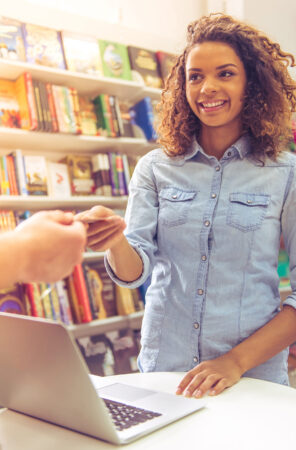Managing My Card Online
You can manage your Library Card online by using our website and/or your mobile device with the Nassau Public Libraries App.
When logged into your account, you can: view the items that are checked out on your card; renew certain materials; and view, place, and cancel physical item requests.
By clicking the Edit Account button you can: modify your PIN; add or modify your email address; add a mobile number to receive SMS messages; and opt in or out of keeping track of your reading history.